Tap the "Orders and Position" list item from the vertical menu to get to this module.
| Orders And Positions |
|
Tap the "Orders and Position" list item from the vertical menu to get to this module. |
You will find here a list of all the orders you have placed in the past, as well as positions.
The first section of this module shows a summary about your Profit/Loss if you press the arrow button in front of "Show Summary Profit/Loss".
This will bring up the following details: "Futures Profit/Loss", "Options Profit/Loss", "Total Buy/Sells" and "Net Profit/Loss".
 |
You can search the Orders and Position list more easily. Tap on the search button to show the search bar and filter your portfolio according to your search key. |
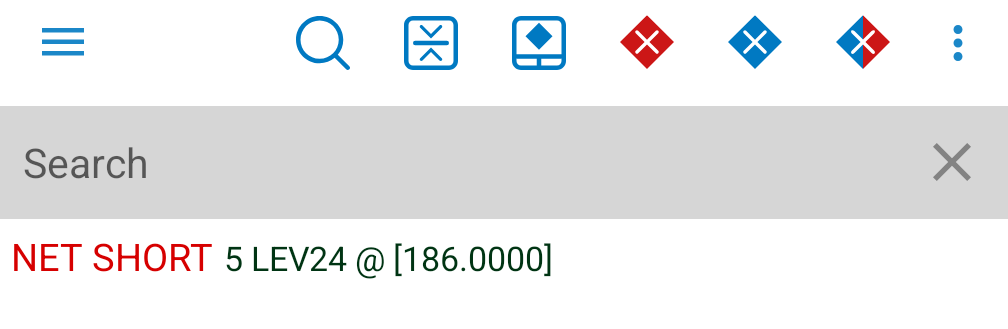
|
Pressing the "Expand" button will expand your positions. |
|
Tapping the "Order Ticket" button from the title row of the page, will open an empty Order Ticket. |
 |
Tapping the "Cancel all sell orders" button will cancel all the sell orders. |
 |
Tapping the "Cancel all buy orders" button will cancel all the buy orders. |
 |
Tapping the "Cancel all orders" button will cancel all the orders. |
 |
If you are already connected to Order Entry, the application offers you the possibility to switch between accounts. In order to use this functionality, tap the "Switch Account" button next to your Order Entry "Account" name. This functionality is not available for Paper Trading, just for live trading. |
This will bring up a dialog, which contains all the valid Order Entry accounts you used before. In order to switch your Order Entry account tap an item from the account list or press "Cancel" to go back to the previous screen. If you want to read more about this functionality, go to the Order Entry Login section of this help.
Long tap on an order will bring up the "Select an action" pop up menu and you will be able to quickly "Cancel", "Cancel/Replace", "Cancel/Replace at Market" the order or open the "Order Ticket".
In case of orders, tap the number of the order to display more information about the selected order. You can also tap the order itself to go to the Order Detail screen, giving more details about your order.
For new orders, you can "Cancel", "Cancel Replace", or "Cancel Replace MKT" that order by pressing their respective buttons. In the last 2 cases, an "Order Ticket" will be brought up to place the new replacing order.
Chart and Price Ladder are now available from the Order Detail screen.
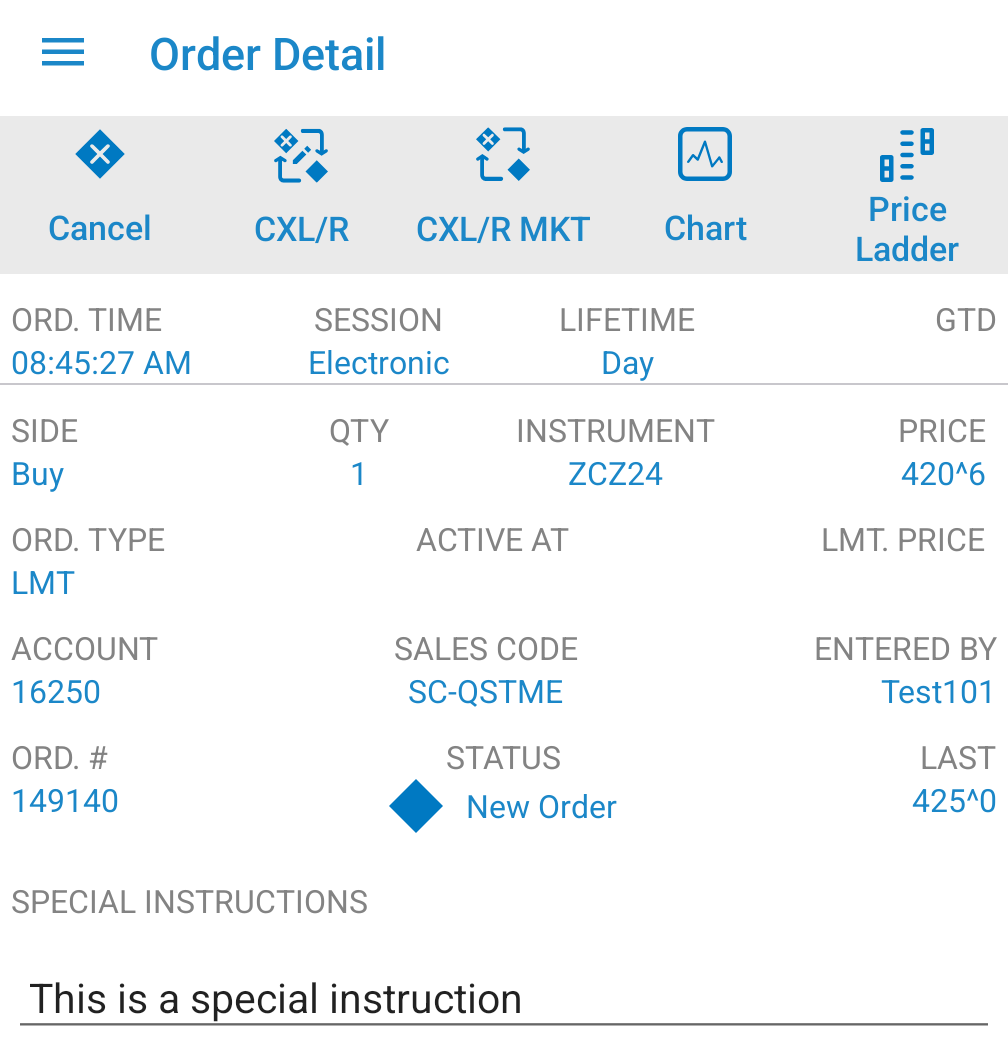
Long tap on a position will bring up the "Select an action" pop up menu and you will be able to quickly "Offset" or "Reverse" the position or open an "Order Ticket".
In case of positions, only the net positions are displayed by default. Tap the Expand button to expand the list of positions. Tap again this button to display only the nets again.
You can also tap the arrows icons from the left side of a net position, in order to show the details for that position only.
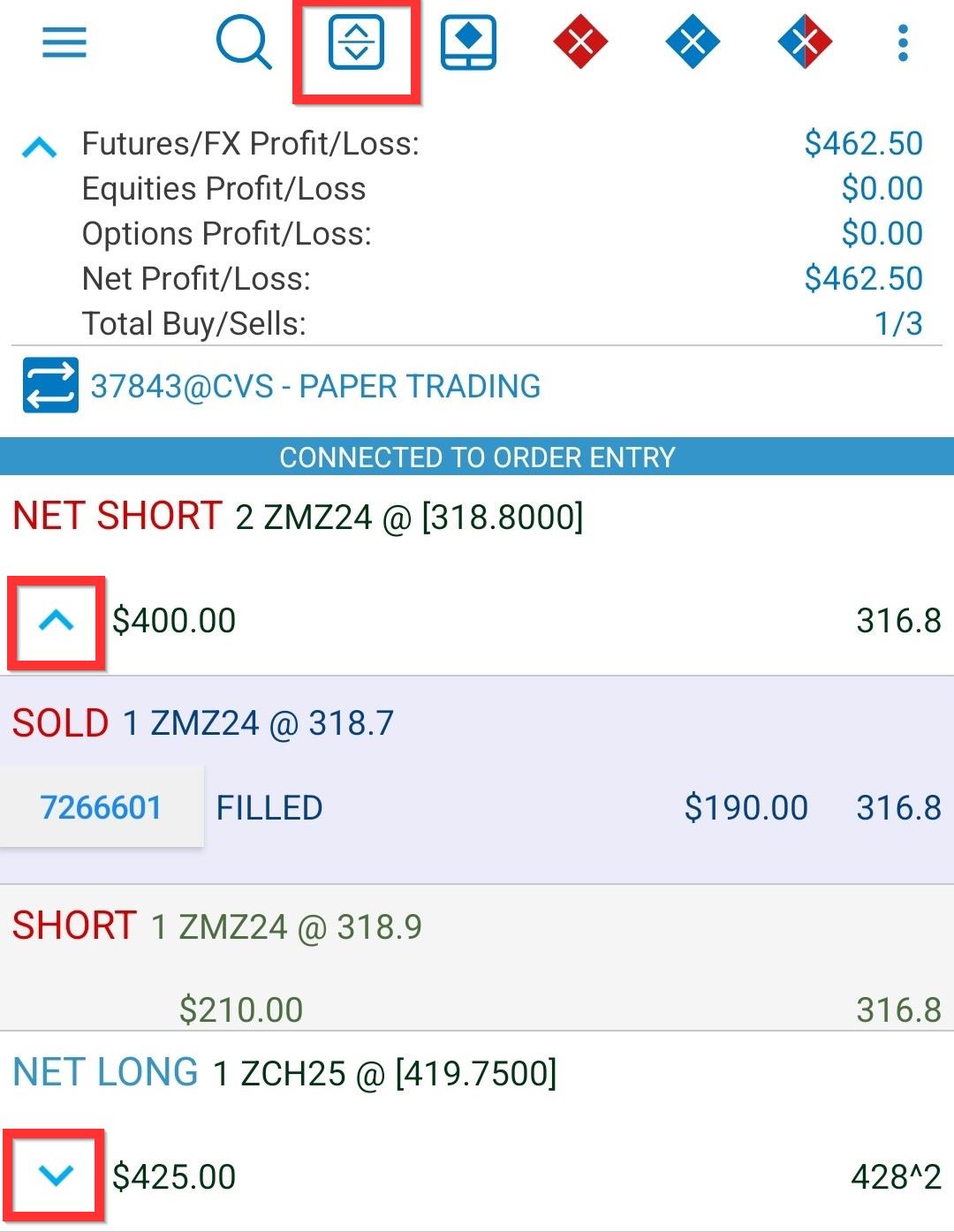
Tap a position to bring up the "Position Detail" screen. Here you can view more information about the selected position. You can also tap the "Offset" and "Reverse" buttons to enter the offset and the reverse of the position. If your Order Entry provider is OAK, you can "Mark as reported" a position which has Unreported status.
Chart and Price Ladder are now available from the Position Detail screen.
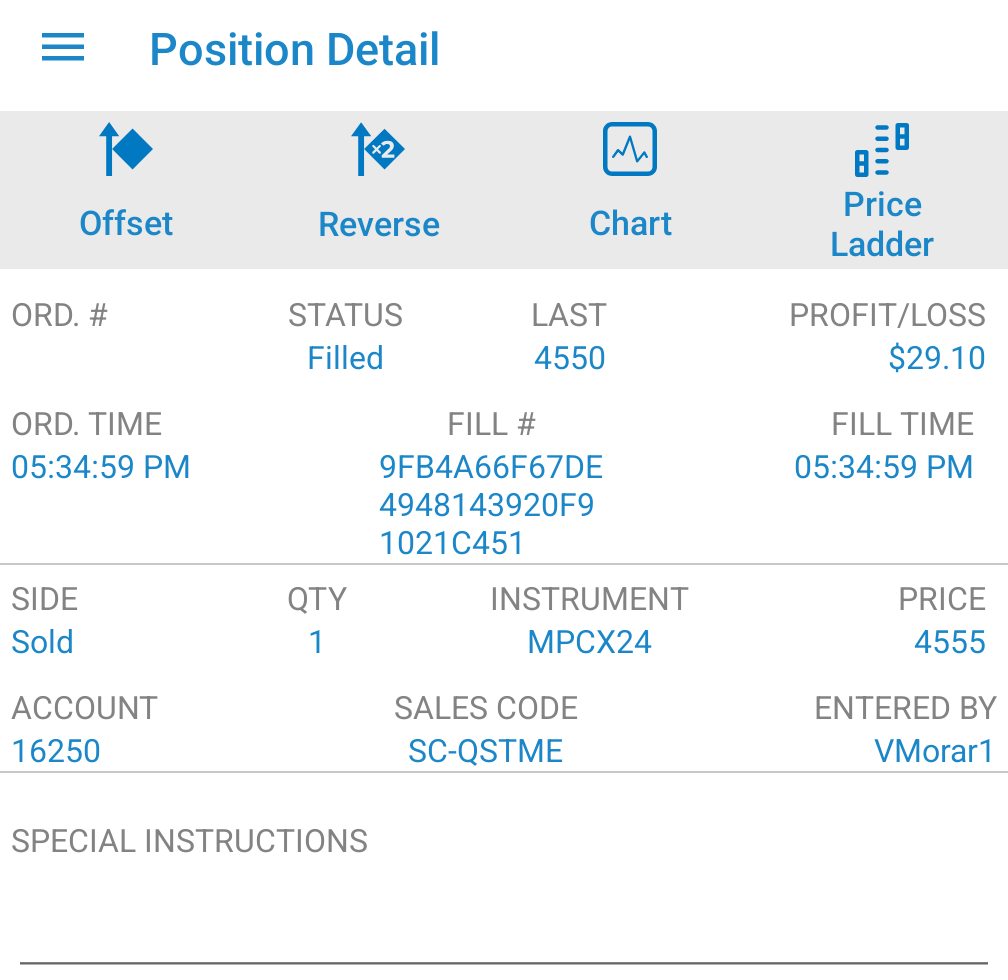
 |
Pressing the "More" button will give you four options to choose from. |
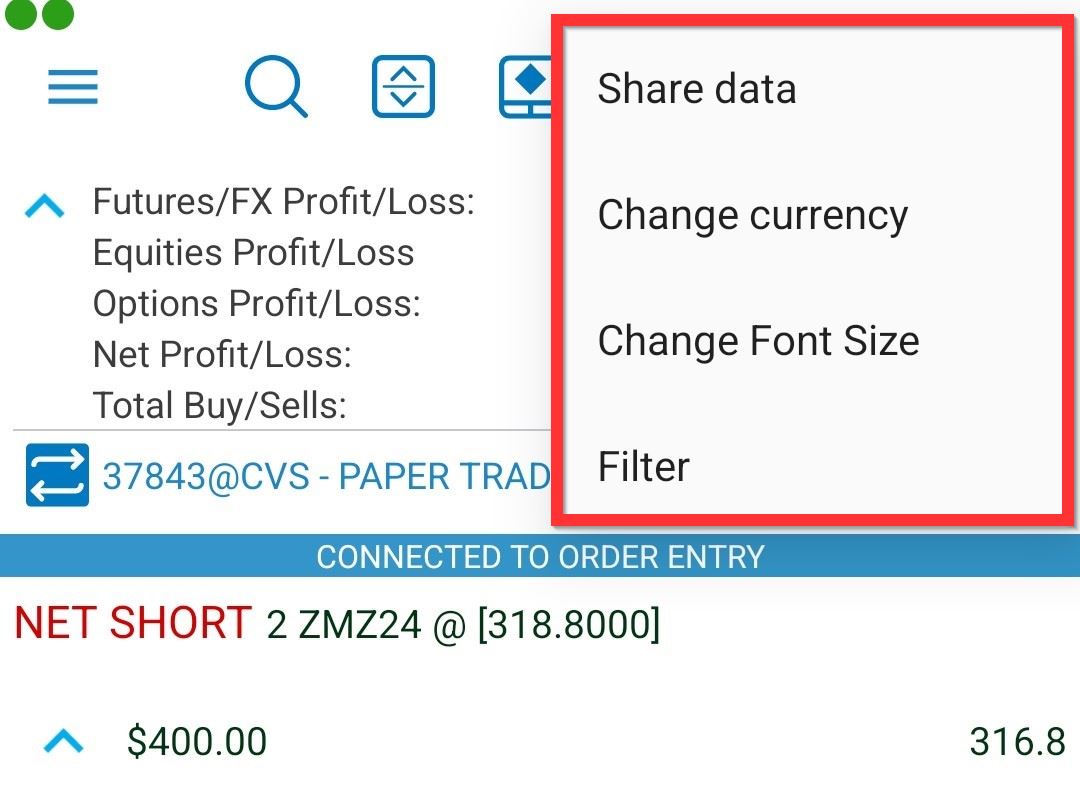
Tap this button to share your portofolio via email, message, What's app and other apps or save it on your device.
Tap the Change currency button to bring up the select currency.
Press Change Font Size to zoom in and out text.
Tap on Filters and from the filter list you can check or uncheck a checkbox in order to display or hide certain kinds of orders or positions.